Background
While developing web applications, we have to test our application in different browsers.- Check whether the application design is proper in all the browsers
- Check if images are shown properly
Testing application on different browser, would decrease our productivity and also would waste our time.
Default Browser Switcher
With Visual Studio 2012 , we have inbuilt browser switcher extension available now.VS 2012 has provided us the option to select the browser in which we want to view our application. Please see the below image where the browser selection section is highlighted
By default when you install VS 2012, Internet explorer is the default browser; however you can select any of the browser (installed on your machine) from drop down as shown below
The check sign signifies the default browser on which you would view the application. You can change the browser by selecting from drop down.
If any browser (installed on your machine) is not visible in drop down list, you can select 'Browse With' from the drop down which would open the following screen
From this screen you can select any of the browser and set it as default browser by clicking the 'Set as Default' button.
You can also select multiple browser as default. Press Ctrl and select two browser at once and click 'Set as Default'. By doing so, you have set multiple browser at once like below
Having multiple browser as default browser would help you to view your application in different browser at same time. After selecting multiple browser as default, click Browse button and you would see that your application runs on multiple browsers you have selected at same time.
This helps us in testing our application at same time
Hope with this article of mine you would have come of know about the new feature in Visual Studio 2012. Stay tuned to my blog to read more articles.


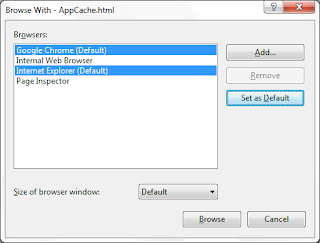
No comments:
Post a Comment